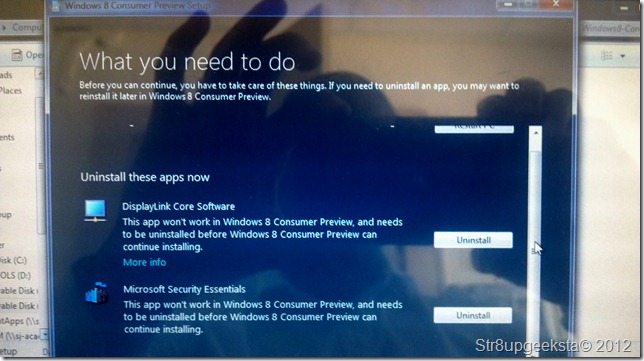Friday, October 28, 2016
Windows 8 Consumer Preview Install on HP Slate 500
Windows 8 Consumer Preview Install on HP Slate 500
Caveat Emptor - Even though this release is called a “Consumer Preview” I would not recommend it for the average consumer. The first step to this process is, if you are running Windows 7:
- Research. Scour the Internet with searches involving your computer and Windows 8. This will give you some ideas and insight as to what problems you may or may not run into.
- Run the Easy Transfer Wizard. This will copy your files so that the can be imported back when you get Windows 8 up and going. Yes, Windows 8 does have a version of the Easy Transfer Wizard.
- Find/make your recovery disk. This is incase you have to return to Windows 7 with your tail tuck in-between your legs because you cannot get it operational. Remember, there is no shame in this as this is not finished software, hence the use of words like Beta and Preview.
- Make sure you go to your computers manufacturer’s website and download all of the drivers your computers. This is the trickiest step as there is no guarantee that these drivers will work in Windows 8 until you try to install them. Example, the HP Slate has a 4 point digitizer, but there is not a driver ( yet according to the maker’s, N-Trig in this case) that will install in Windows 8. Good news, I can still use touch, but at only point at a time and my stylus is an inkless pen now. Again, caveat emptor.
First thing Windows 8 does is attempt to go out to the Internet for updates.
Even though this is a “beta”, you will need a product key. This is found on the Windows Consumer Preview Download Site.
License agreement and EULA
Since I am performing an in-place install from inside of the Windows 7, the installation is giving me the choice of retaining my files and settings or starting from scratch.
After the installation checks out my computer, it determines that Display Port driver/software and the Microsoft Security Essentials has to be removed. The Latter is built in the Windows 8 Defender package, so it is not needed.
After I removed the first product, the installation ask if it can pick up where it left off and I select yes.
Again it finds Microsoft Security Essentials and this time I remove it.
Now all of the offending software has been removed, it is ready to install.
Here is the first reboot after the install into the new OS
Here is the new login screen.
Available link for download