Sunday, November 27, 2016
Windows Password Rescuer Professional
Windows Password Rescuer Professional
Windows Password Rescuer Professional is an all-in-one Windows password recovery software which can help you reset Windows local administrator and other user accounts password for Windows 7/vista/xp/NT, Windows Server 2008/2003/2000 with CD/DVD or USB Flash Drive. It has a friendly graphic user interface and easy-to-use. Here is the step-by-step guide.
Free Download Windows Password Rescuer Professional.
step 1: Create a Windows Password Recovery disk on "another computer"
step 2: Transfer the disk to your "locked computer" and boot the computer from it
step 3: Reset Windows Local administrator and user password by a few cliks
Step 1: Install "Windows Password Rescuer Professional" and create a Windows Password Recovery Disk on another computer.
Get Windows Password Rescuer Professional from Wimware.Com, and then install it in any available computer (Windows 7, Vista, XP, 2008, 2003, 2000).
Note: If you want to install Windows Password Rescuer Professional in Vista, Windows 7 or Windows Server 2008, youd better to run installation program as administrator(Right-click the installation program and select run as administrator). Get Windows Password Rescuer Professional from Wimware.Com, and then install it in any available computer (Windows 7, Vista, XP, 2008, 2003, 2000).
1. Run the software and insert a blank CD/DVD or USB flash drive. Choose the right media type.
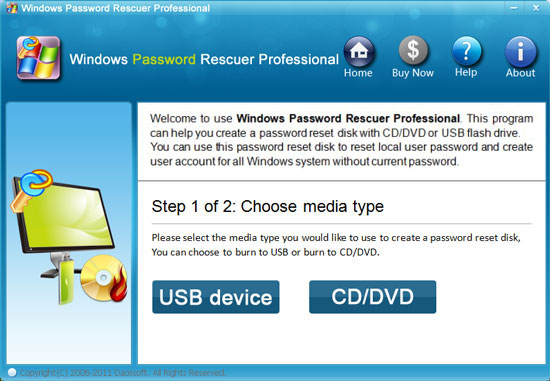
2. Selectthe CD/DVD burn drive from the pull-down list. Click Burn to CD/DVD to start burning. It will take you about one minute to complete burning. When successfully complete burning, Transfer the Windows Password Recovery Disk to your locked computer to reset Windows password.
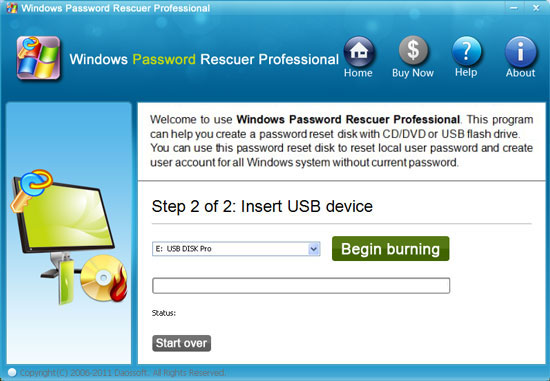
Step 2: Insert the newly Windows password recovery disk to your locked computer, boot the computer from CD/DVD or USB Drive.
If you create a recovery disk with CD/DVD, refer to How to boot from CD/DVD-ROM.
If you create a recovery disk with USB flash drive, refer to How to boot from USB.
If you create a recovery disk with CD/DVD, refer to How to boot from CD/DVD-ROM.
If you create a recovery disk with USB flash drive, refer to How to boot from USB.
Step 3: Reset Windows administrator/user password.
After booting from CD/DVD or USB, "Windows Password Reset Ultimate" will start automatically and display a friendly interface.
1. Select a Windows system you want to recover its user account password if there are several Windows system installed in your computer. All Windows system will be shown in the combo box. If only one system on your computer, skip this step.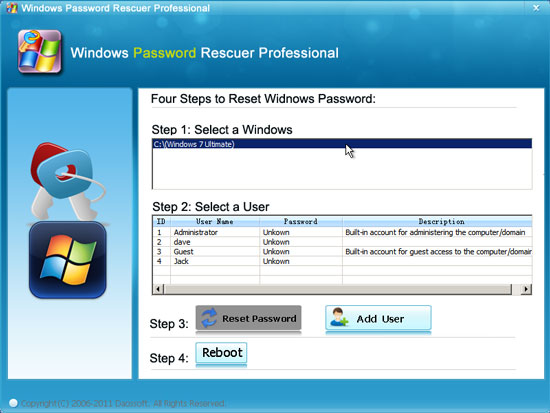
2. All local user accounts of your computer will be listed. Select an User Account which you want to reset its password from list.
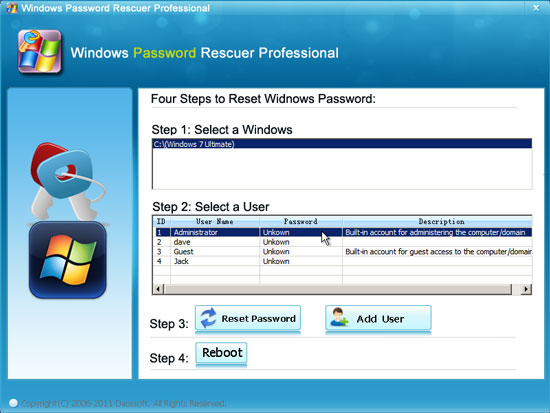
3. Click Reset Password button to reset its password, When a confirm message pops up, click Yes. And then you can reset other user accounts password as well.
Note: If you use Windows 2000/XP/Vista/Win7, "Windows Password Reset Ultimate" will reset the password as blank ( You can log on without password ). If you use Windows Server 2000/2003/2008, it will set the password to Hello@2011 by default(you can login Windows by this new password).
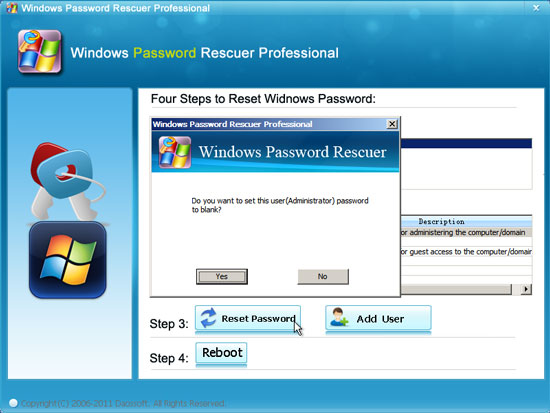
4. The user account password has been reset.
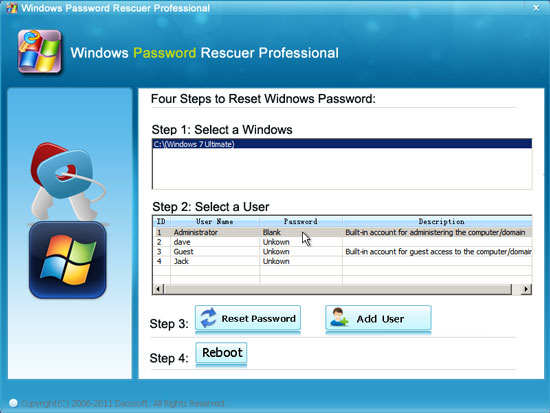
4. Click Reboot button to restart your computer. When following dialog appears, eject Windows password recovery disk first, and click Yes to restart your computer then you can access without password or with new password.
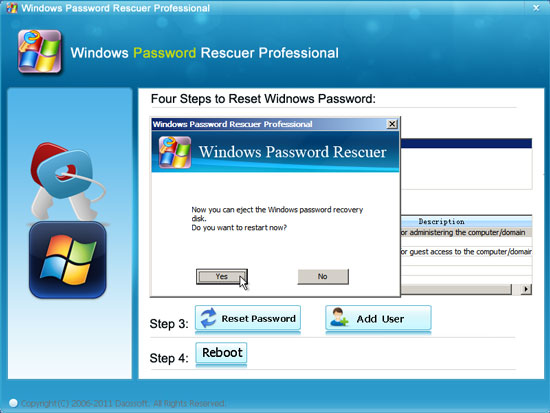
Tips: If you want to regain access to your computer without changing any user password. You can use Windows Password Rescuer Professional to add new admin account offline. It is very simple. Just need to click Add User button to add a new local user(Administrator) to your Windows 7, Vista, XP, 2008, 2003, 2000. With this New User, after restarting you can access locked computer directly. The special feature is create new user without login your Windows.
Available link for download
Labels:
password,
professional,
rescuer,
windows