Tuesday, January 24, 2017
Use the Maps app on Windows Phone In Offline Condition
Use the Maps app on Windows Phone In Offline Condition

The Maps app is one cool feature presented Windows Phone. Its just that by default this application requires internet access when using it. But calm, Windows Phone has included a function so that the map can be used in conditions of offline. It is certainly very helpful, especially when you are at a location where there is no internet access, or with the intention of wanting to save the internet quota. For that you have to download the first area to be used later. Heres how:
Open Maps, the application will ask for permission to enable location, press Allow. Press the More (the sign of the three point), select Settings. Press Download Maps. Press the + sign and choose the continent where countries who want to download. From here you can select the desired country. Each country has different file size for download. Press the desired country, click Download and wait until finished. Next you can see a map of the country that has been downloaded even though the internet is in a State of inactivity.
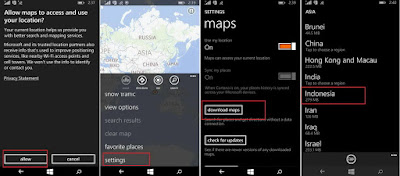
Downloaded map data will be stored in the internal memory. Unfortunately, you cant move it to memory external Sdcard. If you want to move it, it takes a third-party application i.e. Lumia Storage Check the beta can be downloaded from the Windows Phone Store.
Download and install the application, if not find it in the Store, you can find it via the browser in the windowsphone.com region, with options for US (United States).
If already downloaded the data folder, delete the data first. Go into Settings, scroll to the Applications Maps > > Download Maps. Select the country that have been downloaded and press Delete.
Run application Lumia Storage Check beta. Slide into the Details and press Change. On Store Maps On, switch to SD card option. Then press Maps and do a download like before.

Use the Maps app on Windows Phone In Offline Condition
Available link for download