In Vista and Windows 7 Click Start >> Control Panel.
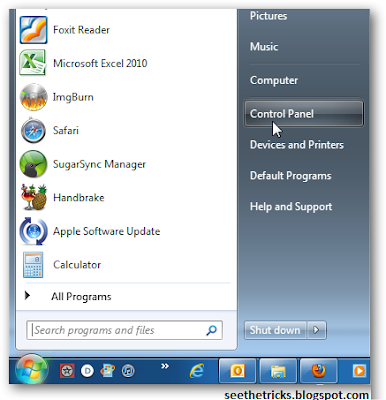
Next, switch to Classic View and click Ease of Access Center.
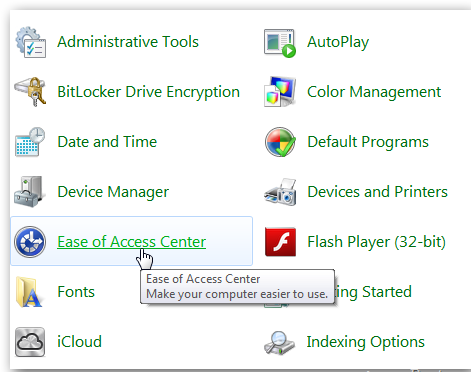
Scroll down under Explore All Settings, and click Make the Keyboard Easier to Use.
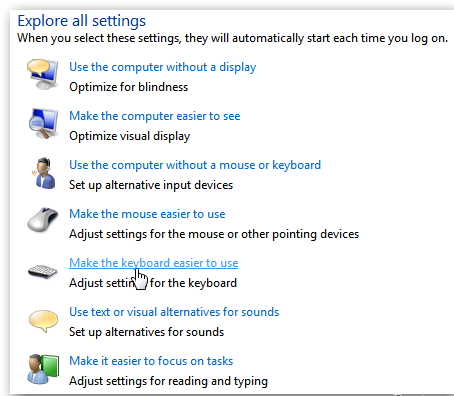
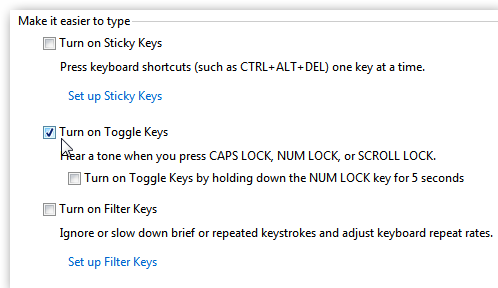
Then scroll down under Make it Easier to Type and check Turn on Toggle Keys. Make sure to save your settings and close out of Control Panel.
XP users can do this too. Just open Control Panel and double click Accessibility Options.
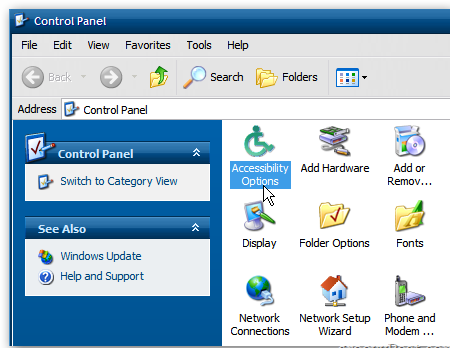
Then check Use ToggleKeys. Click OK.
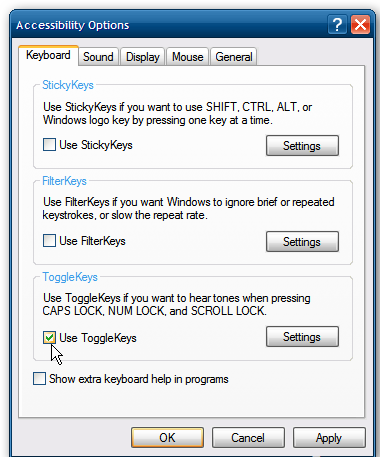
That’s it. Now when you hit the Caps Lock key by accident or not, it will beep to alert you it’s been pressed. This comes in handy when typing and not accidentally SHOUTING at friends or colleagues.
If you find no use the Caps Lock key at all – just disable it.