Wednesday, March 29, 2017
Virus Infected Access the Hidden Files in Any Removable Media
Virus Infected Access the Hidden Files in Any Removable Media
When the flash drive or any external storage device is infected with a virus. The common problem we encounter is that the files and folders are missing inside. We thought that the files and the folder in the removable drive is deleted by virus.
The original copy is hidden inside the removable storage media ( that is, memory card, sd card, Microsd, flash disk, portable drive, built-in memory of cellphone, thumb drive, etc.). If you haven’t yet update your antivirus to it’s latest definitions, the probability you will get infected this kind of infection is very high.
So be careful when using your external storage media to the computer that have not yet updated their antivirus program or no antivirus at all.
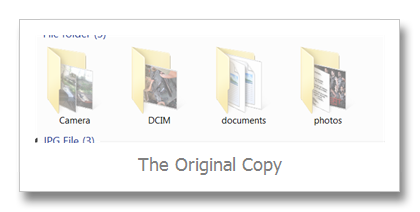
The picture ‘The Original Copy” is hidden by default. If you want to show this file again, just right click the folder and click properties and uncheck the Hidden selection.
But wait it’s not all the time you open the properties you come up with the same information. Sometimes the Hidden option selection is blurred and can’t be access through uncheck.
When you’re not comfortable the copying procedure you m
ay follow my alternative option:
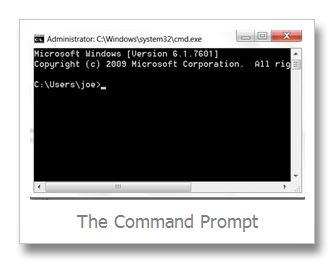
Depending on the drive letter of your usb flash drive or removable device, type at the command prompt in this format
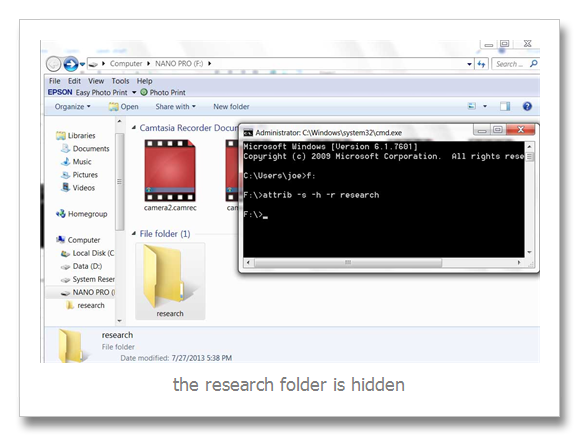
In the above picture the research folder is blurred or hidden, to show the folder I type the attrib –s –h –r research (research is the filename of hidden folder) to show it (hidden files in removable media|).
The solution above is useless when your computer is still infected with a virus.
The original copy is hidden inside the removable storage media ( that is, memory card, sd card, Microsd, flash disk, portable drive, built-in memory of cellphone, thumb drive, etc.). If you haven’t yet update your antivirus to it’s latest definitions, the probability you will get infected this kind of infection is very high.
So be careful when using your external storage media to the computer that have not yet updated their antivirus program or no antivirus at all.
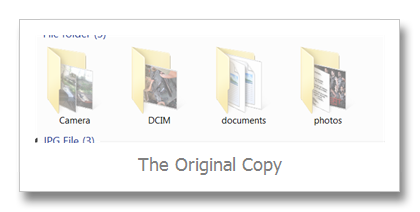
The picture ‘The Original Copy” is hidden by default. If you want to show this file again, just right click the folder and click properties and uncheck the Hidden selection.
But wait it’s not all the time you open the properties you come up with the same information. Sometimes the Hidden option selection is blurred and can’t be access through uncheck.
To solve the problem:
- You may copy or backup all the files inside the folder
- after copying/ backing up all the files in different folders you may format the storage device or just delete the hidden folder
When you’re not comfortable the copying procedure you m
ay follow my alternative option:
- Click Start Menu, Click Run (Windows XP System)
- Click Windows Icon, click search area (Windows Vista and Windows 7)
- Type Cmd
- Hit Enter key on the keyboard
- The windows command prompt appears
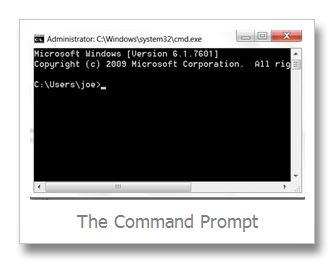
Depending on the drive letter of your usb flash drive or removable device, type at the command prompt in this format
- Removable device drive letter then colon
- Sample if the the drive letter of the drive is F:
- type F: , then hit enter
- at the F:>
- type the attrib –s –h –r filename
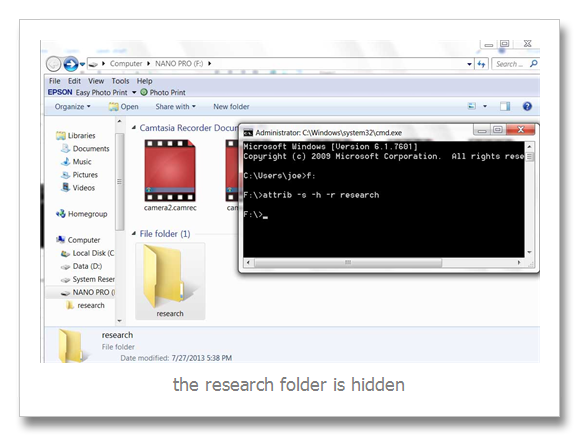
In the above picture the research folder is blurred or hidden, to show the folder I type the attrib –s –h –r research (research is the filename of hidden folder) to show it (hidden files in removable media|).
The solution above is useless when your computer is still infected with a virus.
Available link for download