Thursday, November 3, 2016
The Best 3 Ways of Windows 8 Password Recovery
The Best 3 Ways of Windows 8 Password Recovery
People change Windows passwords regularly for security. Don’ worry if you forgot Windows 8 log in password. We are providing top 3 ways of Windows 8 password recovery, including free methods. After reading this article, you would know how to remove/reset/recover lost password for Windows 8/7/Vista/XP.
Method 1. Reset Windows 8 Password with PIN logon
It’s a fact that you can use Windows 8 PIN logon method to reset other types of logon passwords. So, if you have used PIN code on Windows 8 previously then you can use it again to log on and reset Windows 8 password.
How to Set up PIN Logon?
Step 1. On the default Metro style home window, click Control Panel.
Step 2. Select Users from main navigation bar and click Create a PIN on left side of the Window.
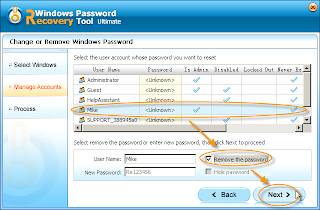 Step 3.You’ll be prompted for the password of your current account. Enter the logon password and click on OK button.
Step 3.You’ll be prompted for the password of your current account. Enter the logon password and click on OK button.Step 4. Enter the four digit PIN and also retype the PIN to confirm it. Click on “Finish” to end your operation.
That is all! Your PIN is now set up for PIN logon to Windows 8 and you can start using it next time to login to Windows 8 account. You will see Logon Options link on Windows 8 Logon Screen, which lets you switch between configured logon options. Here, you can choose PIN Logon Credential Provider option to logon to Windows via PIN code.
Method 2. Recover Windows 8 Password with Ophcrack
Ophcrack is totally free Windows password reset software. It is said that Windows passwords can be recovered automatically without installing anything on the computer. You only need to download and burn the OPHCRACK Live CD and boot the PC from created CD. If you are a newbie, it’s not recommended as it requires some computer skills and the password recovery rate is not guaranteed.
Method 3. Use Windows 8 Password Recovery Software
Windows Password Recovery Tool is the best third party software to help users remove/ recover log on password for Windows 8, 7. Vista, XP; and Windows server 2012, 2011, 2008. Here are steps how to recover Windows 8 password:
Step 1: Download Windows 8 password recovery and run it on an accessible computer.
Step 2: Burn a Windows 8 password recovery disk/USB flash drive.
Step 3: Set BIOS to boot from the newly burned disk/USB flash drive and get Windows 8 password recovery started.
After inserting the disk/USB flash drive, the Windows 8 password recovery toolwill start to initialize. Then choose the target Windows system, click "Next" and select the account which password you want to recover for.
Step 4: Click “Reboot” and your Windows 8 will be restarted without password.
That’s all! Now you have the best 3 methods for Windows 8 password recovery. Never worry about lost Windows password, you can reset, remove and recover it terrific easily.
Available link for download