Thursday, December 22, 2016
Windows 7 Error code 0x80070570 During Operating System Installation
Windows 7 Error code 0x80070570 During Operating System Installation
Windows cannot copy files required for installation. Make sure all files required for installation are available, and restart the installation. Error code: 0x80070570 applies to Windows 7, Windows 8 and Windows 8.1 operating System.
The error means that the installer files located in optical disk or USB drive is corrupted/ damage. It also indicate that the hard disk drive have a trouble, just try to reset the drive by using the following manufacturer tools
- For Seagate hard disk drive
- For Western Digital hard disk drive
- For Hitachi brand hard disk rive
The fix of the Windows installation error code 0x80070570 are the following
- When using DVD during installation, be sure the optical disk drive can read properly
- Change DVD Installer Disc
- If using USB Storage device, try to reformat the USB flash drive and re-create the bootable USB
- Use another USB Flash drive and create again a Windows Operating System bootable USB
The Error code: 0x80070570 appear with a following message like this
The installation was cancelled. Any changes that were made to your computer during installation process will not be saved.
Windows Cannot install required files. The file may be corrupt or missing. Make sure all files required for installation are available, and restart the installation. Error code: 0x80070570

Available link for download
Thursday, November 10, 2016
Windows 8 Operating System Complete Full Installation Guide
Windows 8 Operating System Complete Full Installation Guide
The installation of Windows 8 is easy and the installation process won’t takes only up to 30 minutes depending on the hardware or devices installed.
Before following the procedure, ensure all your important data is properly backed up. Then make sure that the boot settings are DVD first (if installing in DVD) or USB disk (if you are installing in the USB
Drive) in the BIOS Setting
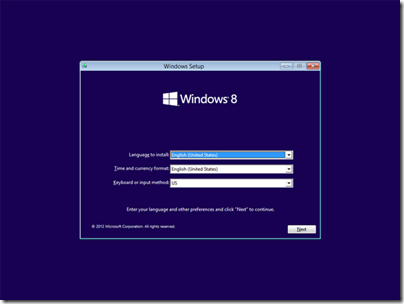
Select Language to Install, Click Next
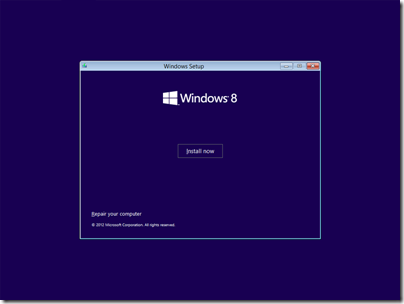
Click Install Now
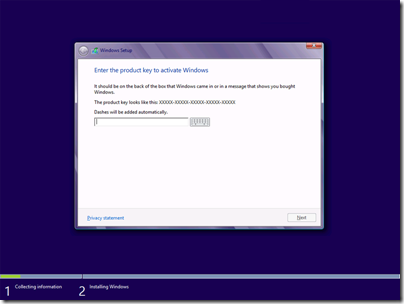
Enter the Serial Number located on your Windows 8 DVD Disk
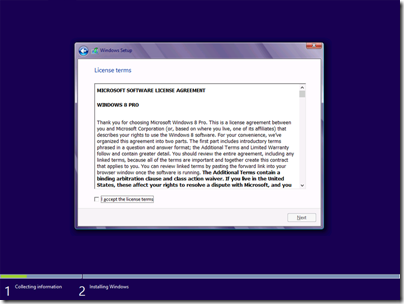
Check “I accept the agreement
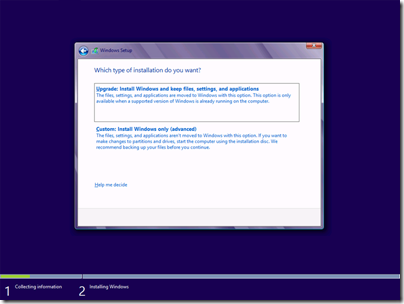
Select Upgrade if you wish to upgrade your existing Microsoft Windows Operating System
Select Custom if it is new operating system
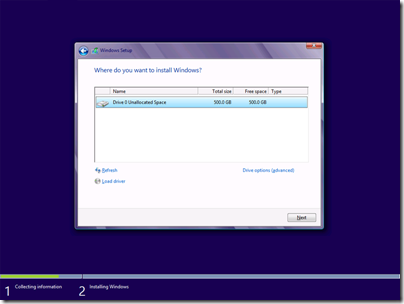
You can partition and select a hard drive partition destination in this area. Click next when configuration is done
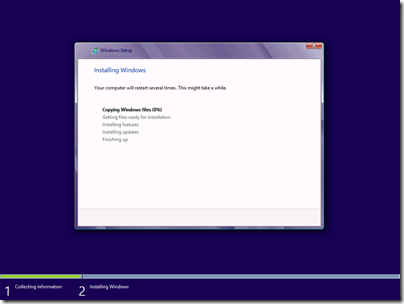
The windows installation is now starting, the system restarts automatically when done
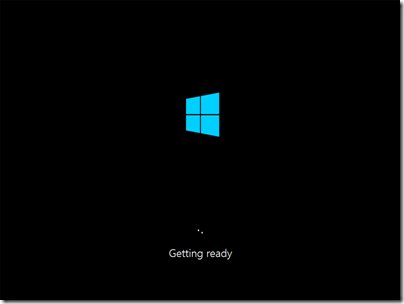
Reboot Process after system files installation
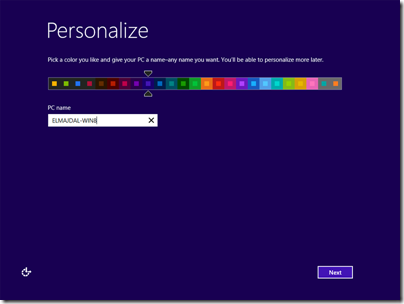
The Personalize settings appear, Enter Computer name and pick a desired color

Click yes, if you have device to share in the network
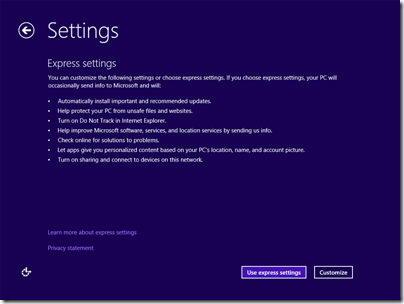
use express settings if you want to leave the default of Microsoft Windows Settings
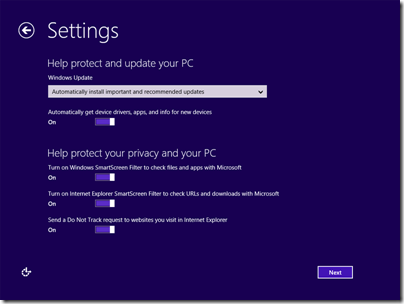
this is customize settings, you can manually disable/enable Microsoft settings
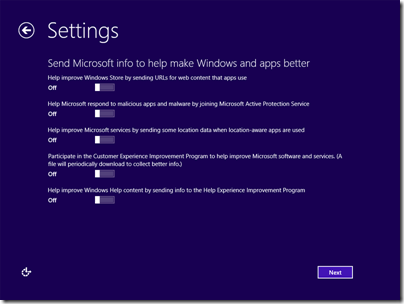
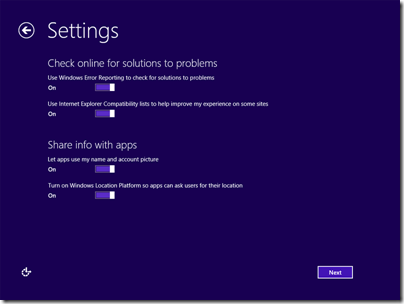
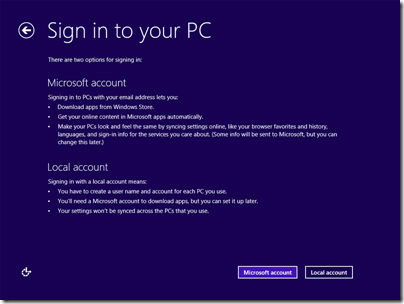
In this area you can use the following settings
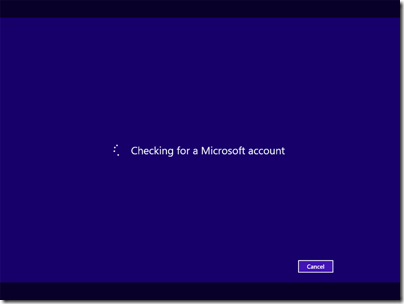
this is the sample account if you are using Microsoft Account
![11-SETTINGS-EXPRESS-OR-CUSTOMIZED-5-express jump-here_thumb[1] 11-SETTINGS-EXPRESS-OR-CUSTOMIZED-5-express jump-here_thumb[1]](http://lh3.ggpht.com/-HJK9okrMpxw/UVZUMj5Ki3I/AAAAAAAAA18/41Oob1XSzd8/11-SETTINGS-EXPRESS-OR-CUSTOMIZED-5-express%252520jump-here_thumb%25255B1%25255D%25255B3%25255D.png?imgmax=800)
Sign in menu using Microsoft Account
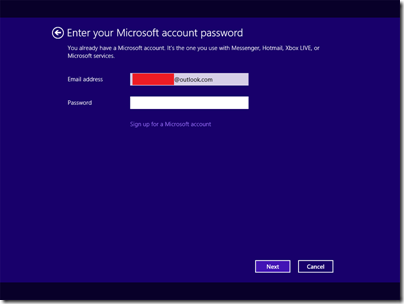
Enter your email and password
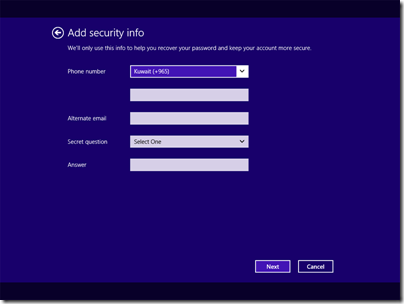
Provide additional security
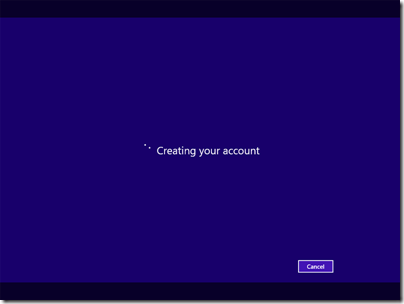
the creating account process
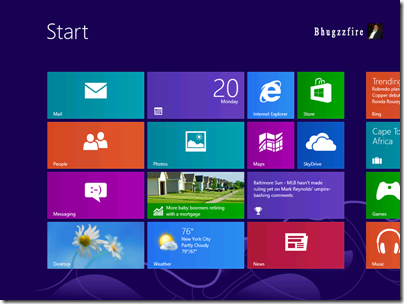
Select the program you want to use or just click the desktop
![19-windows-8-desktop_thumb[1] 19-windows-8-desktop_thumb[1]](http://lh3.ggpht.com/-rfxcLFcdRYc/UVZUXIG4wjI/AAAAAAAAA2k/7OdnzABXOHQ/19-windows-8-desktop_thumb%25255B1%25255D%25255B3%25255D.png?imgmax=800)
Done
Available link for download