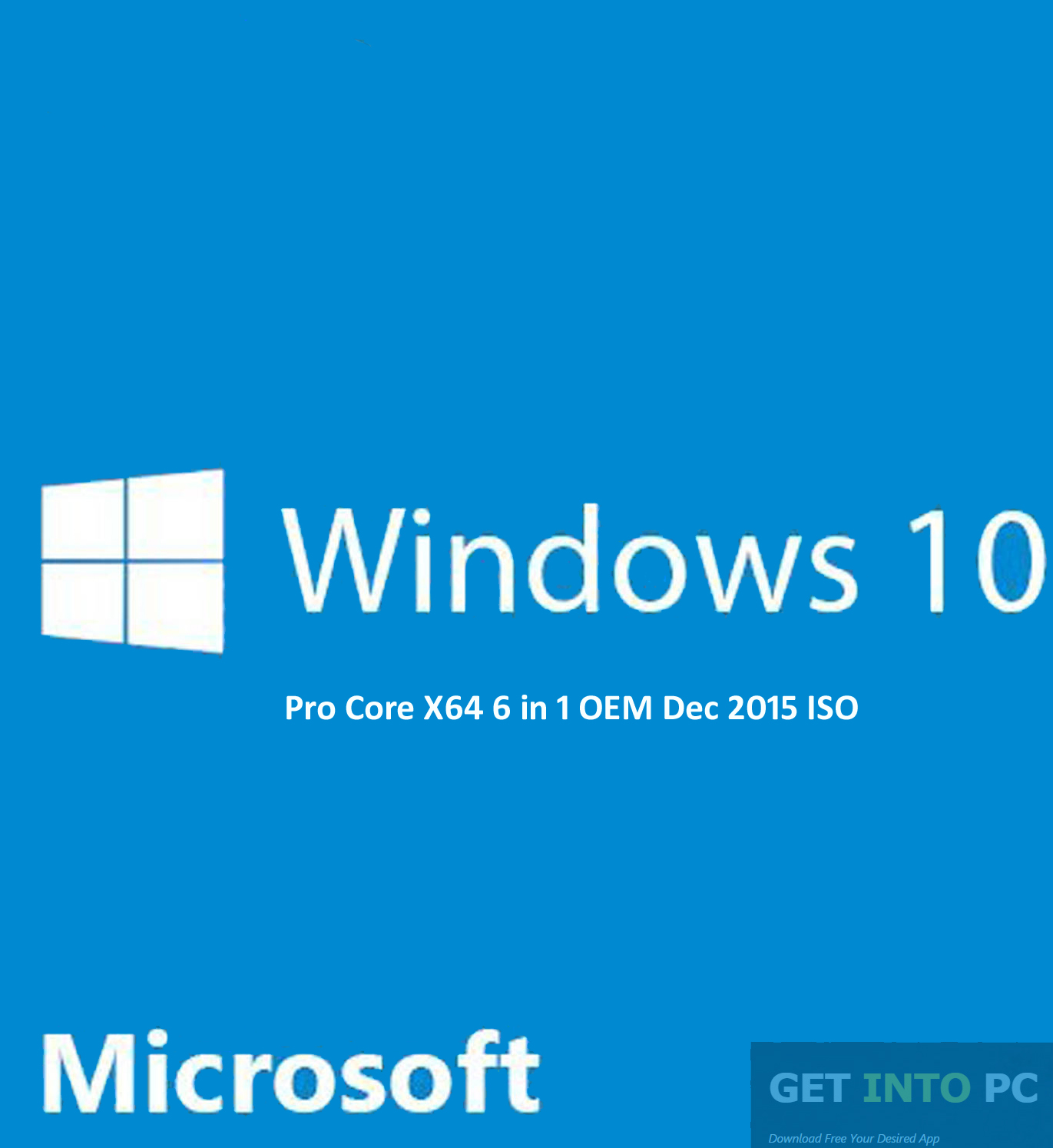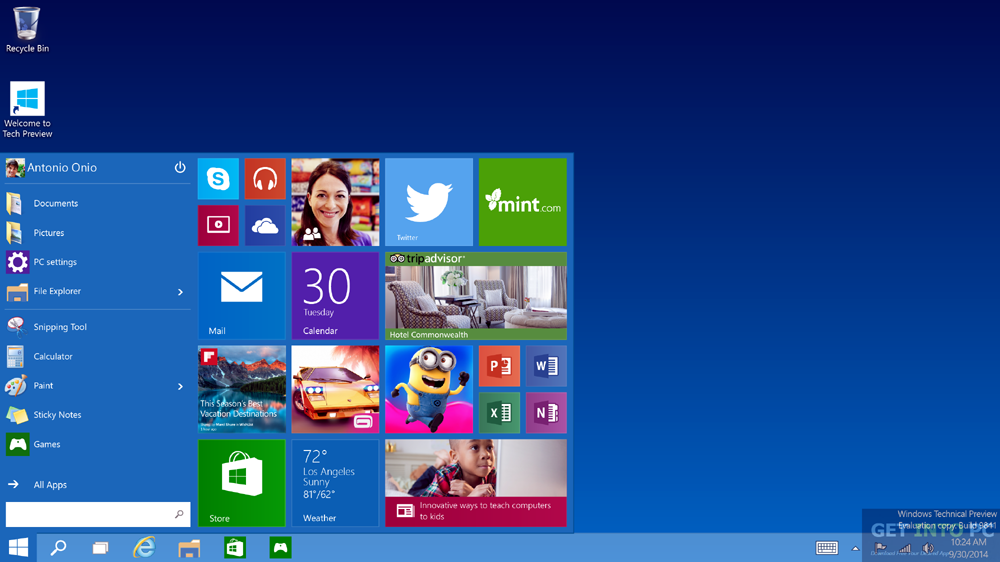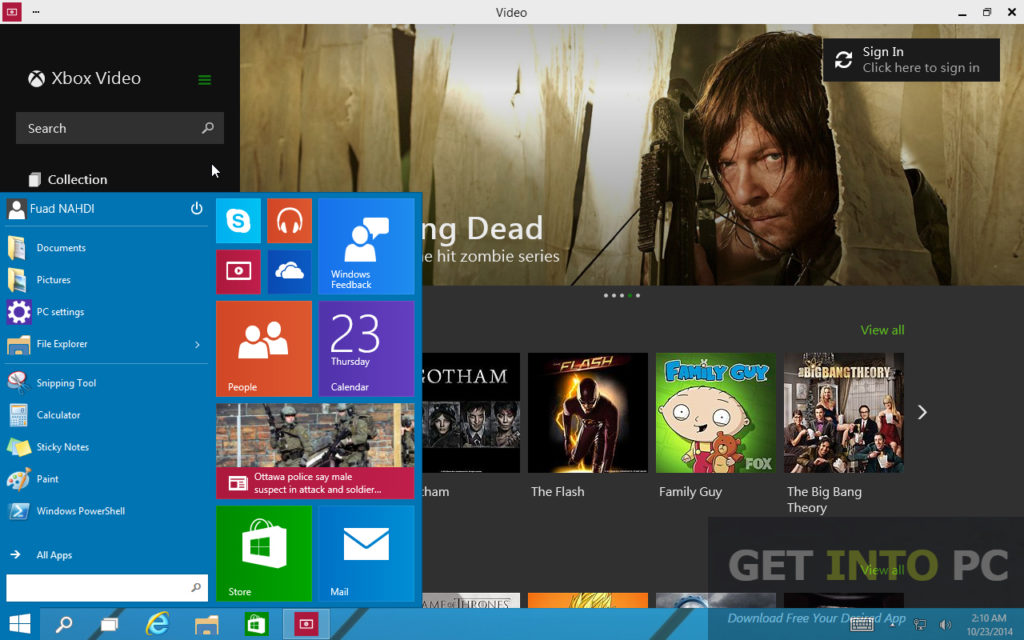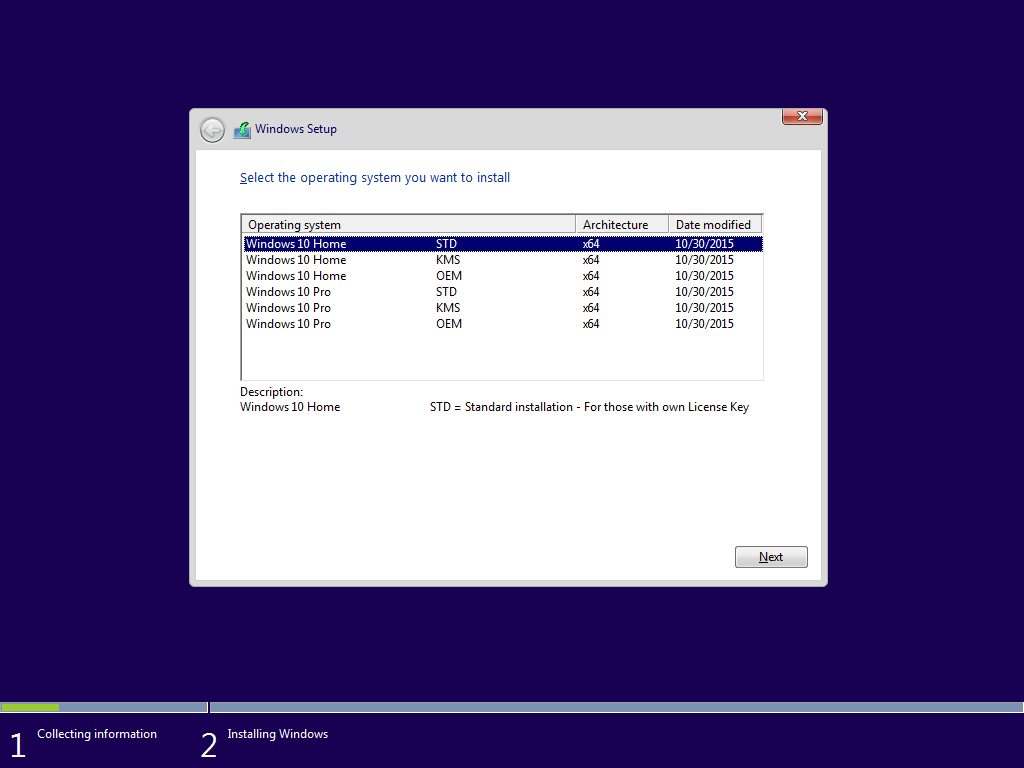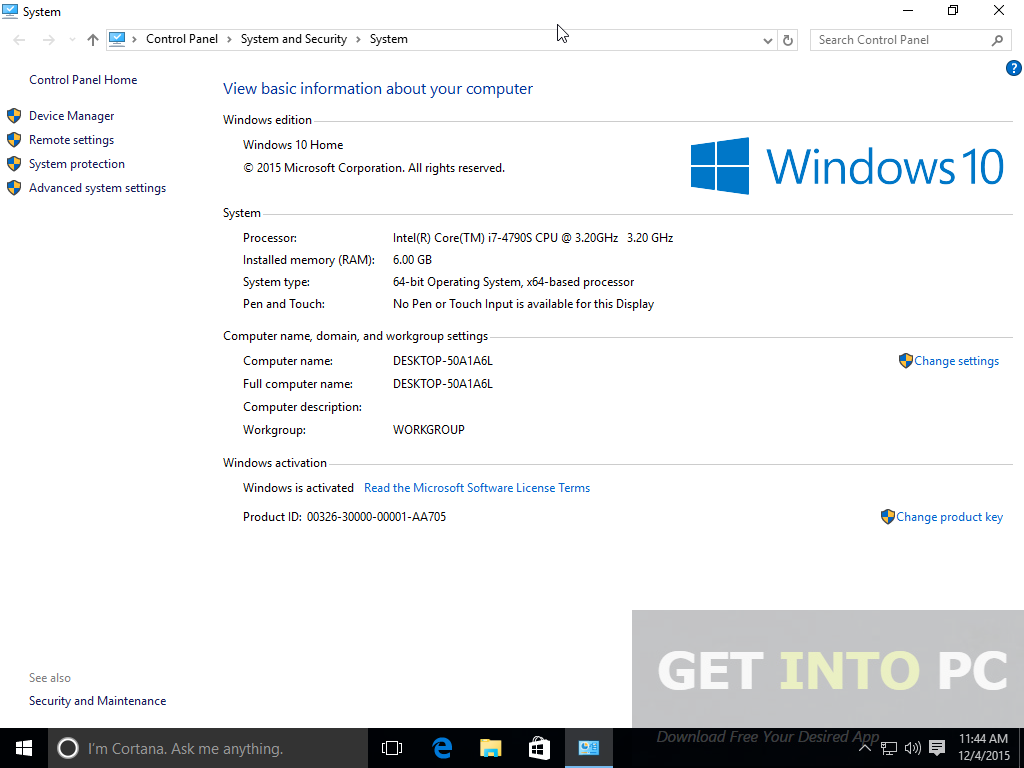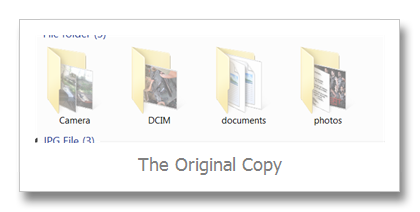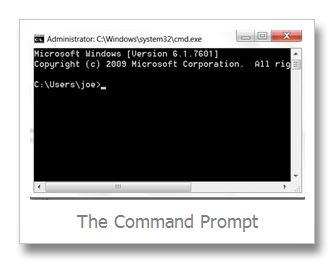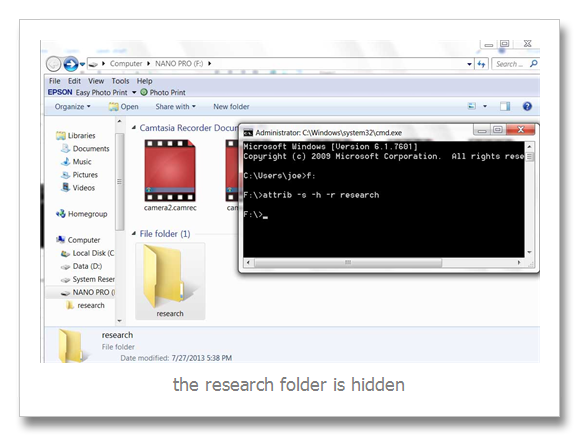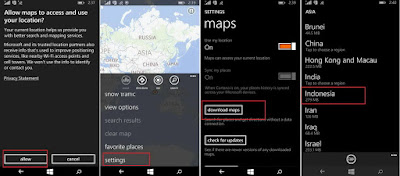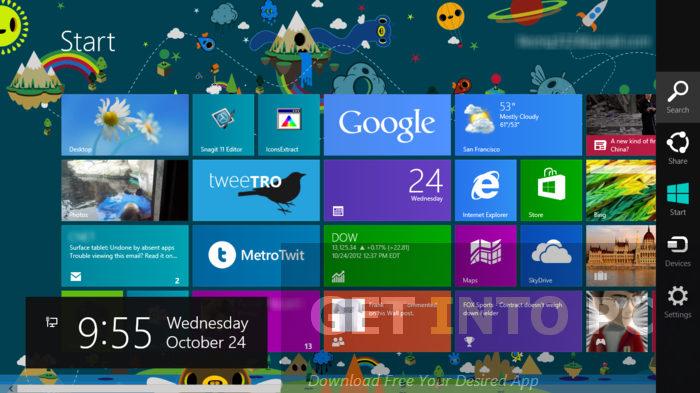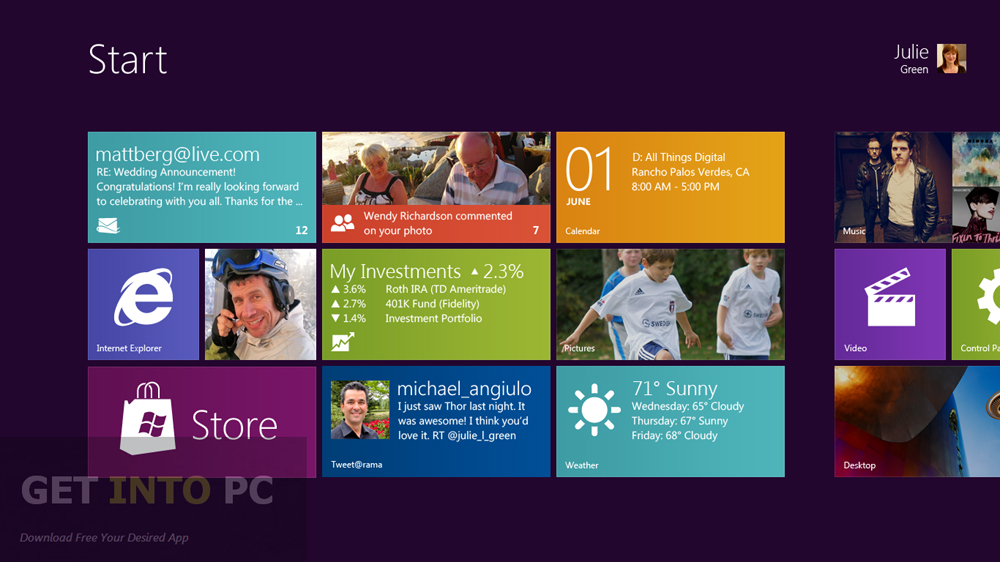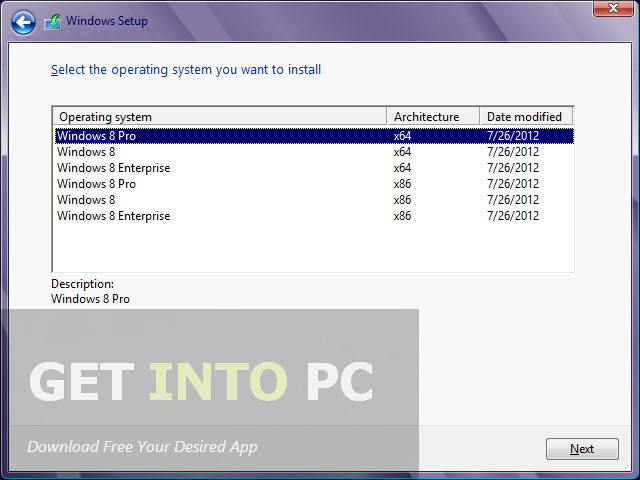Windows 8 is available for download today, complete with a new tiled, touch-friendly interface as well as some enhancements to the traditional mouse-and-keyboard desktop. Heres everything youll find in the newest version of Windows.
Microsofts "re-imagining" of Windows is focused very heavily on a new, tiled, touch-centric interface for tablets. However, its still somewhat usable with a mouse and keyboard-and no matter what device youre on, you can switch between the simple Metro interface and the traditional Windows desktop to fit whatever your needs are at that given moment.
Performance Increases
One of the issues thats been on our minds since they first previewed this new interface was whether this will keep bogging Windows down with more running processes, and whether running a full Windows desktop on a low-powered tablet was really a good idea (after all, weve seen Windows run on netbooks).
Microsoft knows your fears, and has addressed them: Windows 8 is slated to have better performance than Windows 7, even with this metro interface running on top of a desktop. We ran a few tests back when the the Developer Preview came out and found that to be the case, especially when it comes to boot times. Tablet users and netbook users especially should notice a fairly significant performance increase with Windows 8. Especially considering that any of your tablet-based apps will suspend themselves when you jump into the traditional desktop, so all they take up is a little of that extra RAM
The Lock Screen
Windows 8s lock screen is pretty much what youd expect: its got a beautiful picture along with a few little widgets full of information, like the time, how many emails you have, and so on. You can swipe up to unlock, or press the spacebar if youre on a desktop keyboard. You can then proceed to type your normal password, or use one of Windows 8s "picture passwords," which let you swipe or draw an invisible gesture that only you know, using your lock screen photo as reference, to let yourself in (though this is really better on tablets than it is on a PC). For example, in Microsofts original demo, they used a photo of a person, and the password was to tap on their nose and swipe left across their arm).
The Start Screen
Once you log in, youre taken to Windows 8s new Start screen, which replaces the old Start menu. The screen should be familiar to Windows Phone users: Youve got a set of tiles, each of which represents an application, and many of which show information and notifications that correspond to the app. For example, your email tile will tell you how many unread emails you have (and who theyre from), your calendar tile will show upcoming events, your music tile will show you whats playing, and so on. You can also create tiles for games, contacts, and even traditional Windows apps that will pull you into the Windows desktop. The tablet-optimized apps are all full screen and "immersive", though, and you can rearrange their icons on the home screen easily (just as you would on any other tablet platform). At any time, you can press Win+D or click on the Desktop tile to go to the familiar Windows desktop instead.
The Desktop
Once you get to the desktop, youll be in much more familiar territory. Youve got your taskbar, your desktop icons, and your normal windowed applications as youre used to (though they have a new, flatter, Aero-less theme). The Start menu, however, is gone—instead, you can move your mouse to the bottom left hot corner and click to return to the Start screen, or press the Windows key as normal. Like the old Start menu, you can start typing any time youre on the Start screen to start searching for an app or setting, giving you quick access to everything on your computer.
It isnt nearly as convenient as the old Start menu was, but you can get used to most stuff pretty quickly. Pressing the Windows button and typing in an app or setting is faster than browsing the Start menu anyway, so its a good habit to get into, and you can always access a more traditional menu by pressing Win+X—this will bring up a small menu in the corner that has shortcuts to the Control Panel, Run, the Command Prompt, and other stuff advanced users may want to access.
Full Screen Apps
While you can pin your favorite apps to the taskbar, as usual, most of your apps will reside on the Start screen, just like they used to reside in the Start menu. Just fire up the Start screen and tap or click on the tile for the app you want to launch (or, as we mentioned above, type it in the search box). Tablet-optimized apps will go full screen, while others will shoot you back to the desktop.
The full-screen apps that come with Windows 8 are really nice: most have touch-based controls, like pinch to zoom and copy and paste, but you can also use them with a mouse and keyboard if you so desire. Each has options like search, share, and settings through the Charms bar, which you can get by swiping from the right edge of the screen or pressing Win+C. Apps can share information one another easily, such as selected text or photos. After picking your media from one app, youll then be able to choose which app you want to share with, and work with it from there. For example, you can share photos to Facebook, send text from a web page in an email, and so on.
None of this is brand new to touch-based platforms, but what is new is the ability to not only multitask, but run these apps side by side. Say you want to watch a video and keep an eye on your news feed at the same time. Just like in Windows 7 for the desktop, you can dock an app to one side of the screen while docking another app at the opposite side, which is a seriously cool feature. Imagine being able to IM and play a game at the same time, or browse the web while writing an email. Its a fantastic way to fix one of the big shortcomings of mobile OSes, thus allowing you to ignore the full desktop interface more often and stay in the touch-friendly, tablet view.
The Windows Store
The Windows Store looks much like the home screen, with tiles that correspond to different categories and featured apps. From there, you can look at a more detailed list of the available apps in a given section. And, the store contains not only touch-based apps for the tablet interface, but some of the more traditional desktop Windows apps youre used to, so you have one portal to discover all your Windows apps no matter what interface youre using. The Store has free and paid apps, and you can try paid apps before you commit to buying, which is really, really nice.
Sync All Your Data to the Cloud
The cloud is taking center stage in Windows 8, with your Microsoft account driving all the syncing. Your address book, photos, SkyDrive data, and even data within third-party apps can sync up to the cloud, and you can access them on any Windows 8 device—even a brand new one. Just sign in, and youll have access to everything, which immediately loaded your themes and extensions when you logged in). The address book also syncs with other services like Facebook and Twitter as well. You can even sync all of your settings from one Windows 8 PC to another. Just sign onto your Windows 8 with a Microsoft account and youll get all your themes, languages, app settings, taskbar, and other preferences will show right up. Its a pretty neat feature if you have multiple Windows 8 PCs and dont want to set them all up separately—just a few taps and youve got all your preferences ready to go (you will have to re-download your apps, though).
Windows Explorer
Windows Explorer has gone through a few changes this time around, most notably the "Ribbon" interface weve come to know from Microsoft Office. Instead of traditional menus like View, you now have three Ribbon panes: Home, Share, and View, that give you access to the features that used to be in the menus. If youre in a folder designed for certain file types—like the "Pictures" library—youll get a few extra Ribbon panes centered around photos, which is pretty cool. Windows Explorer also has native mounting of ISO files, a one folder up button like the old days of XP (thank God), and a really cool "quick access" toolbar in the left-hand corner that lets you add your favorite shortcuts to the title bar. It also has a new file copy dialog that makes it easier to manage move-and-replace actions with lots of files.
A New Task Manager
Microsofts finally redesigned the task manager, and it looks pretty great. You have a very simple task manager for basic task killing, but if youre a more advanced user, you can bring up the detailed task manager filled with information on CPU and RAM usage, Metro app history, and even startup tweaking—so you can get rid of apps that launch on startup without going all the way into msconfig.
Built-In Antivirus with Windows Defender
Microsoft Security Essentials is an antivirus app for Windows, its built in to Windows 8 as Windows Defender. It has nearly the exact same interface and feature set; the main difference is that you no longer have to install it.
Other Features
Along with these cool features, Windows 8 also comes with other features weve come to know and love to see in desktop and mobile OSes alike. Its got system-wide spellchecking, so you dont have to rely on a specific app to keep your writing top-notch, as well as a system-wide search feature, that lets you search anything from your music library to your contacts to the web itself. It also has a really cool feature for desktop users that lets your run the Metro UI on one monitor while running the traditional desktop on the other (not to mention better support for multiple monitors in general—like having the taskbar on both screens).
It also has a really cool feature called "refresh your PC", where you can do a clean install with the tap of a button. Whether youre selling your machine or just want a cleaner, faster installation of Windows, you can do it all in one click. You can even set refresh points, similar to restore points, so you can refresh your PC to the way it was at a certain point in time